Google Search
The SuperAGI Google Search Tool helps users perform a Google search and extract snippets and webpages.
Features
Google Search: Perform Google searches using the SuperAGI Google Search Tool and obtain relevant results.
Webpages Extraction: Extract webpages from the search results for further analysis and processing.
Installation
For the installation of Google Search tool, you will require Google API Key and Custom Search Engine ID.
Follow the steps below to get your Google API Key:
- Navigate to https://console.cloud.google.com/
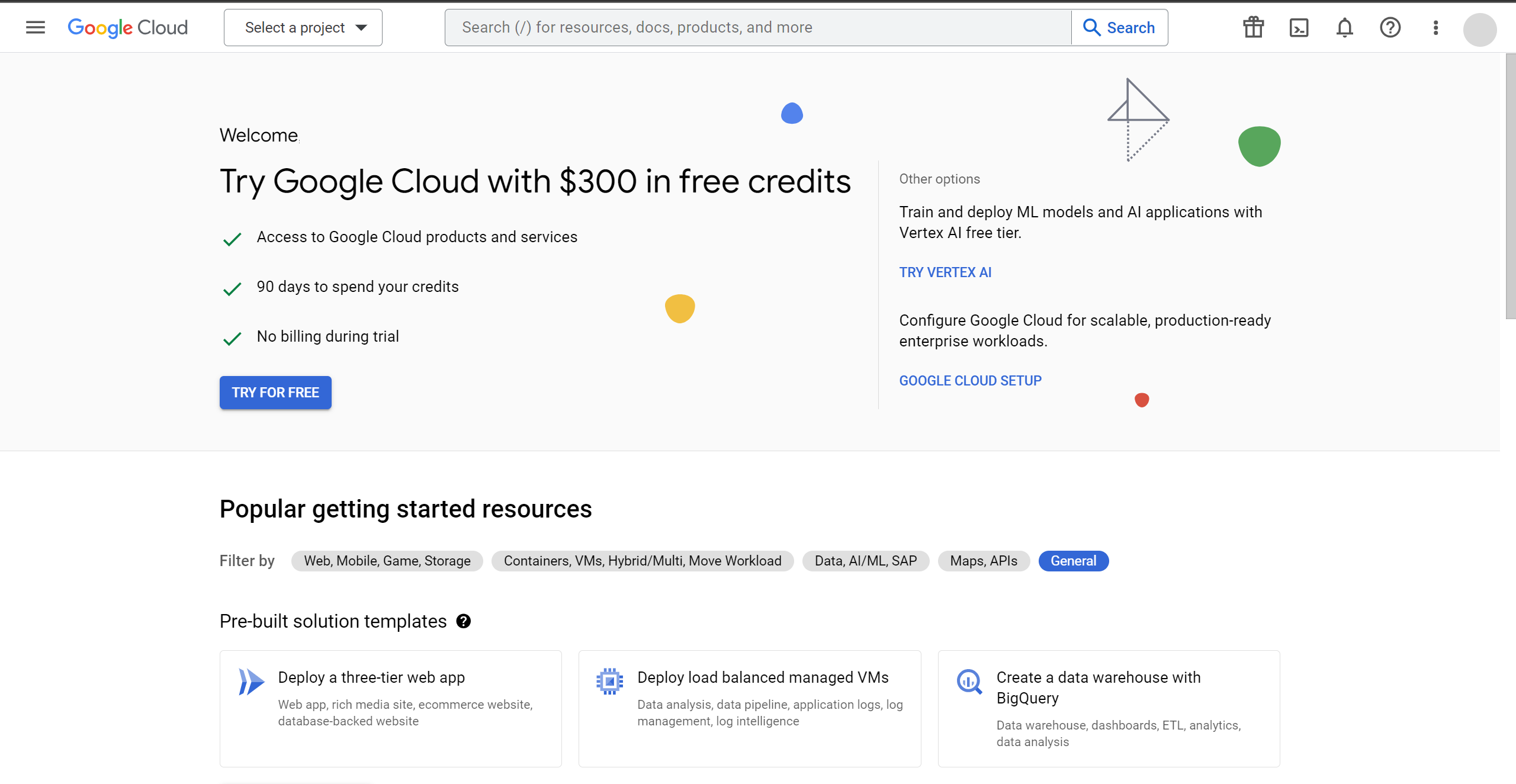
- From the Left Navigation Menu, hover over
APIs & Servicesand thenEnabled APIs and Services
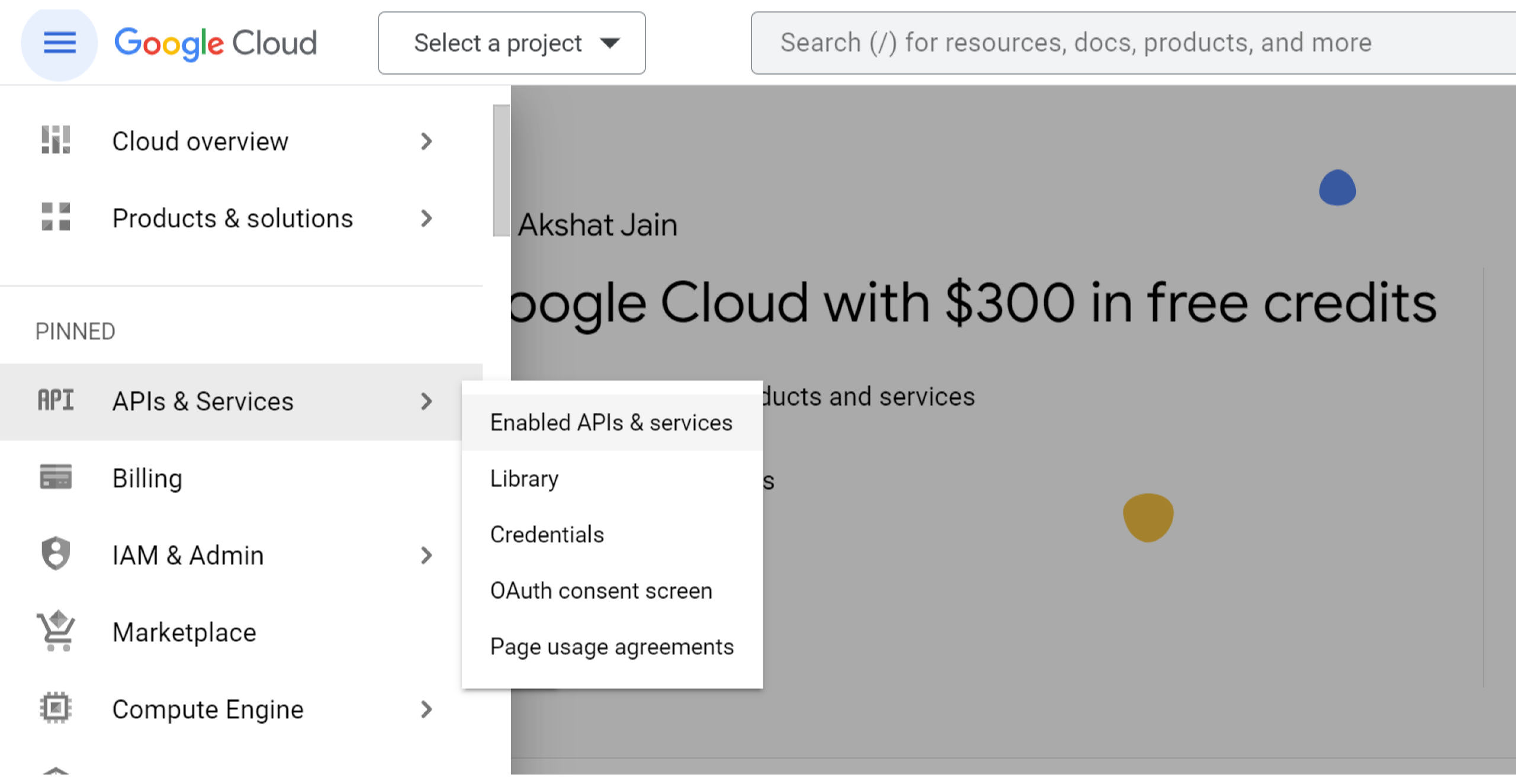
- Create a new project.
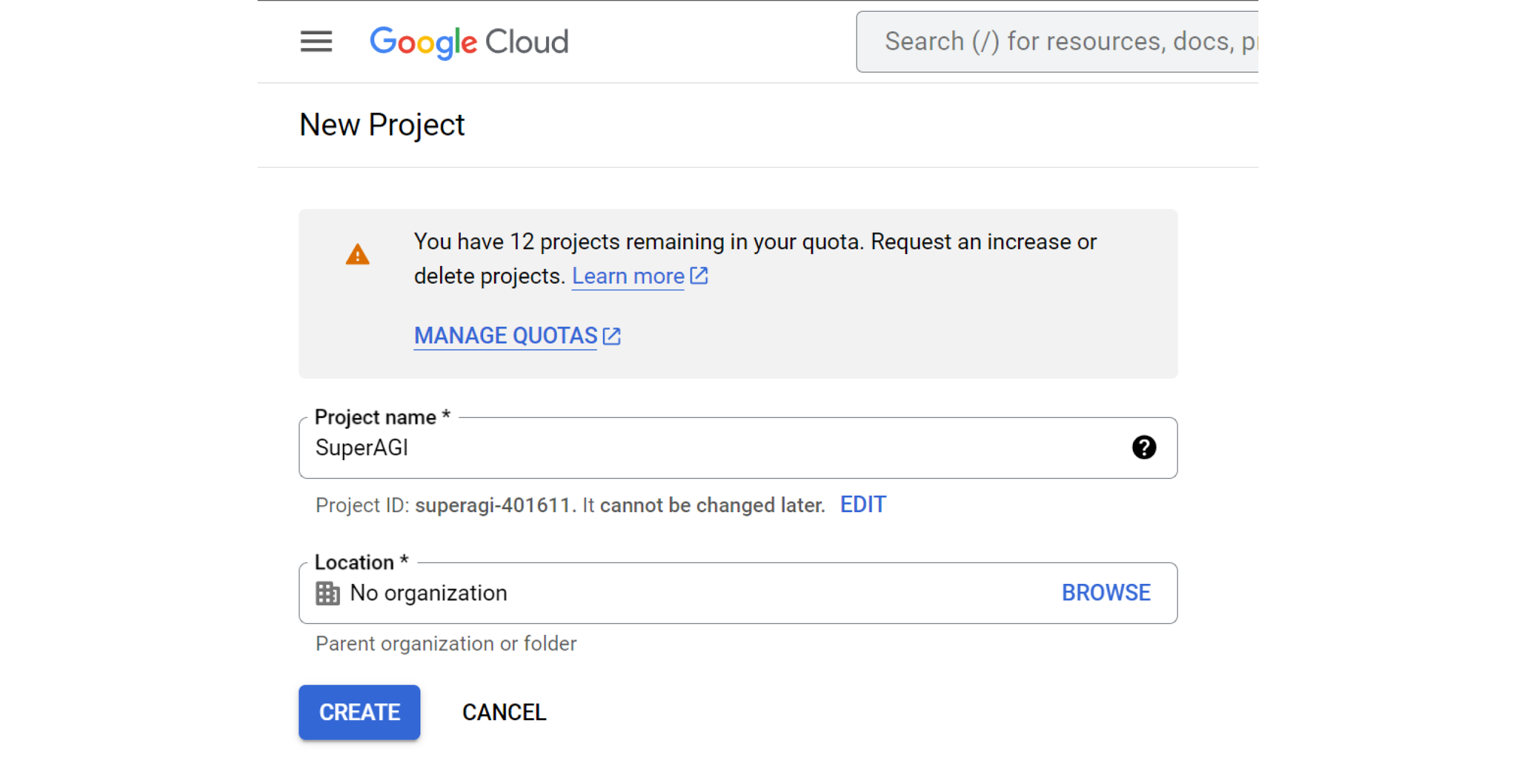
- After Creation of a new project, move to the
Librarytab and Search forCustom Search API
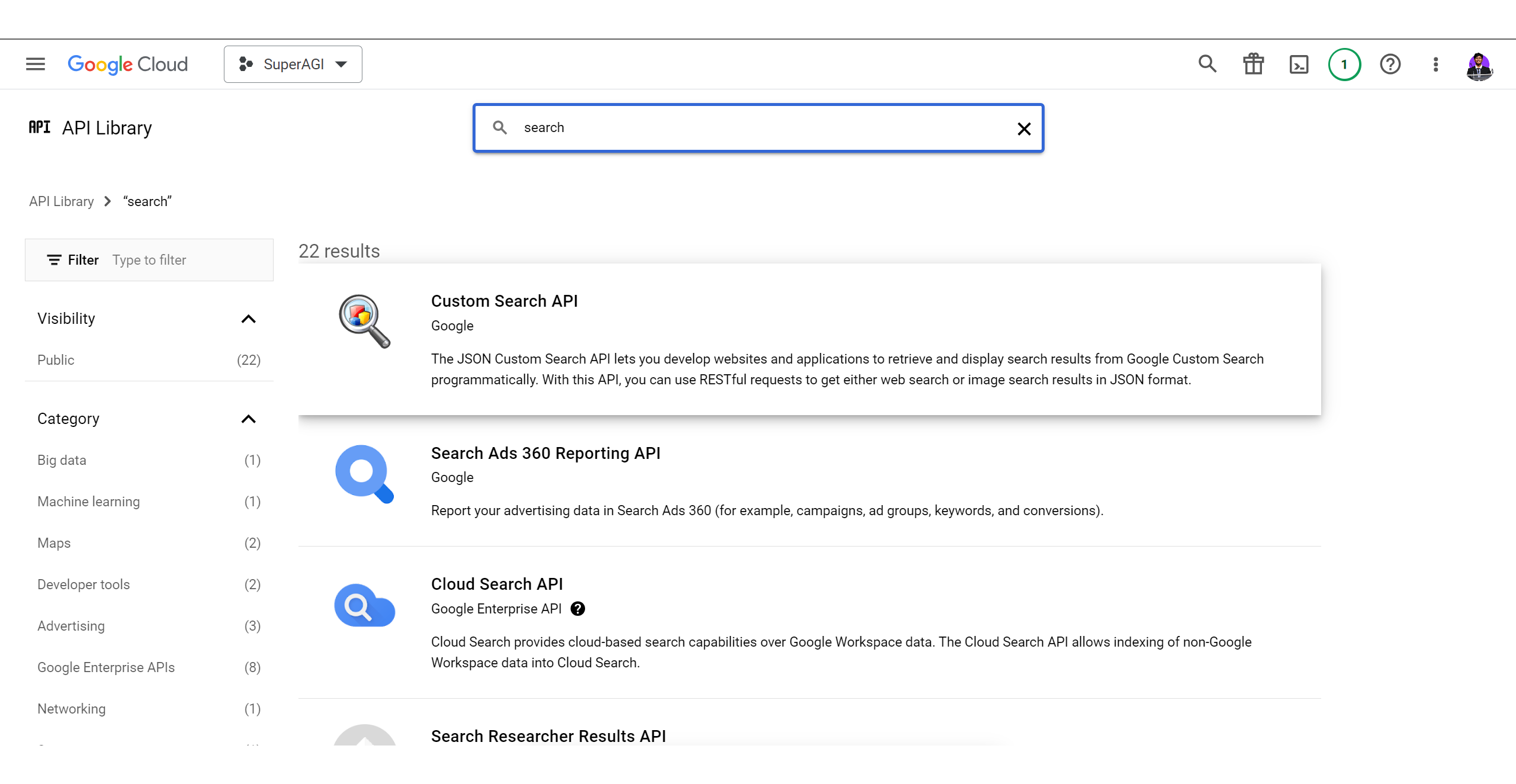
- Open Custom Search API and Click on
TRY THIS API
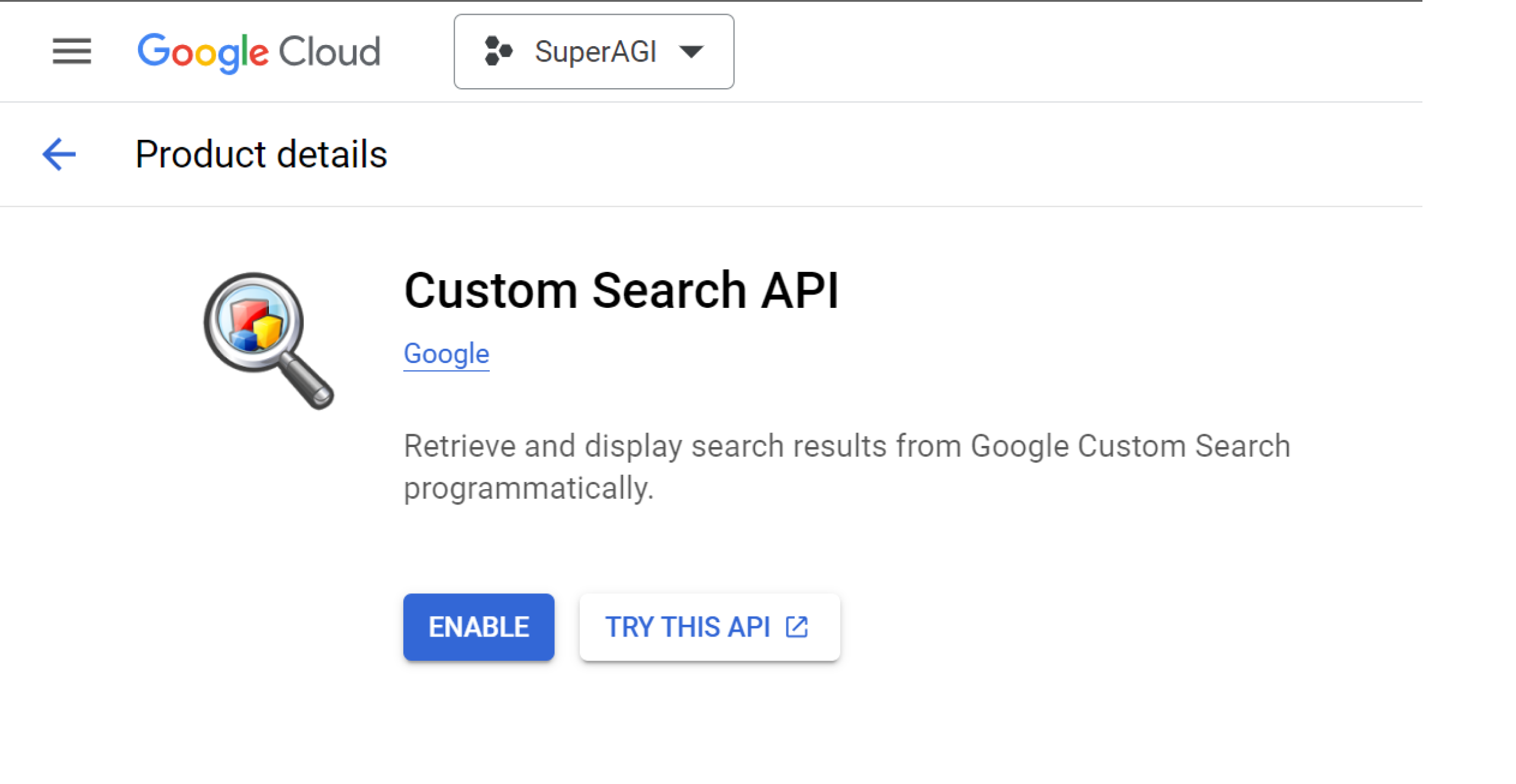
- You will be redirected to a new window where you will find the
GET A KEYbutton.
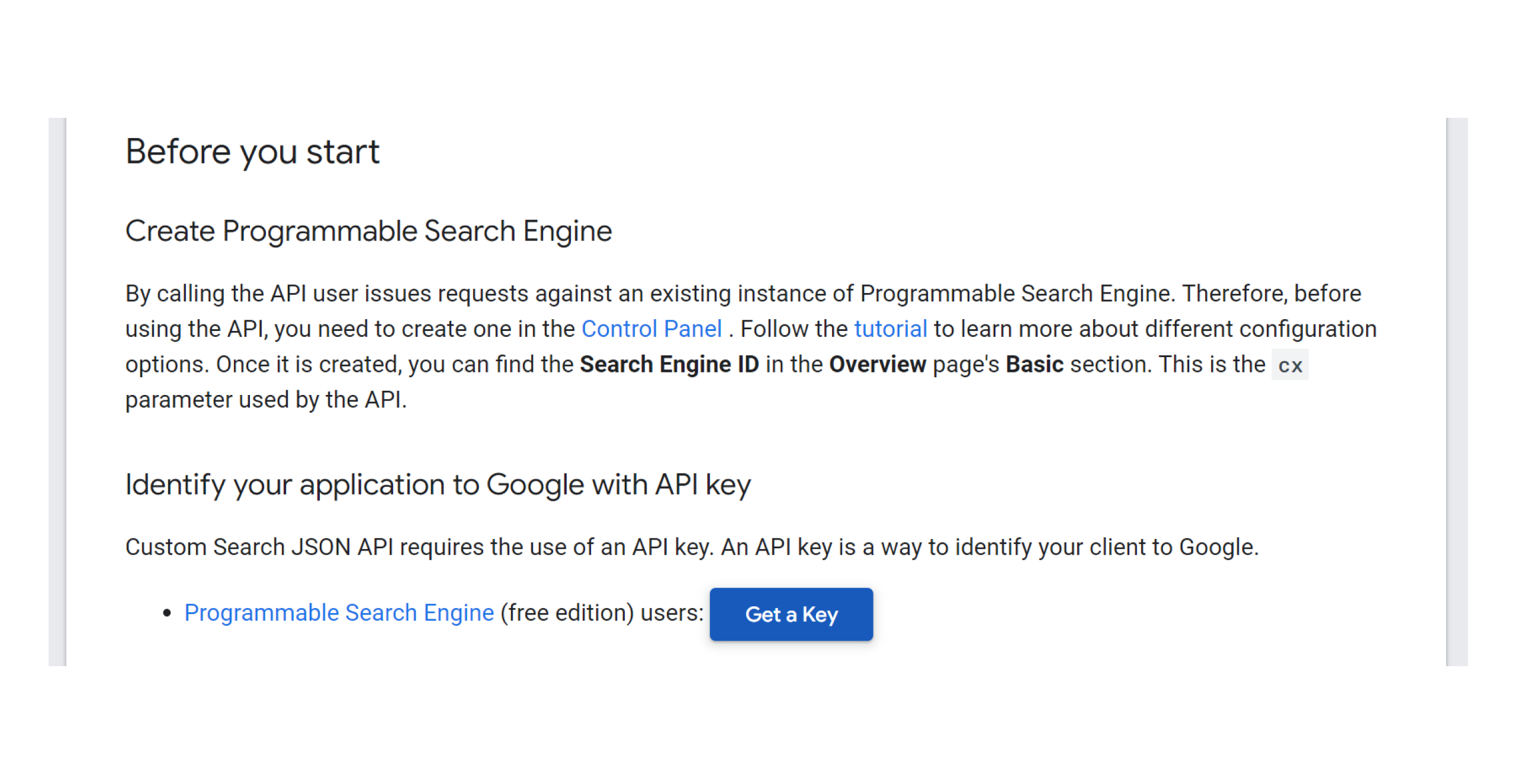
- After Agreeing to the terms and conditions you'll recieve your Google API key.
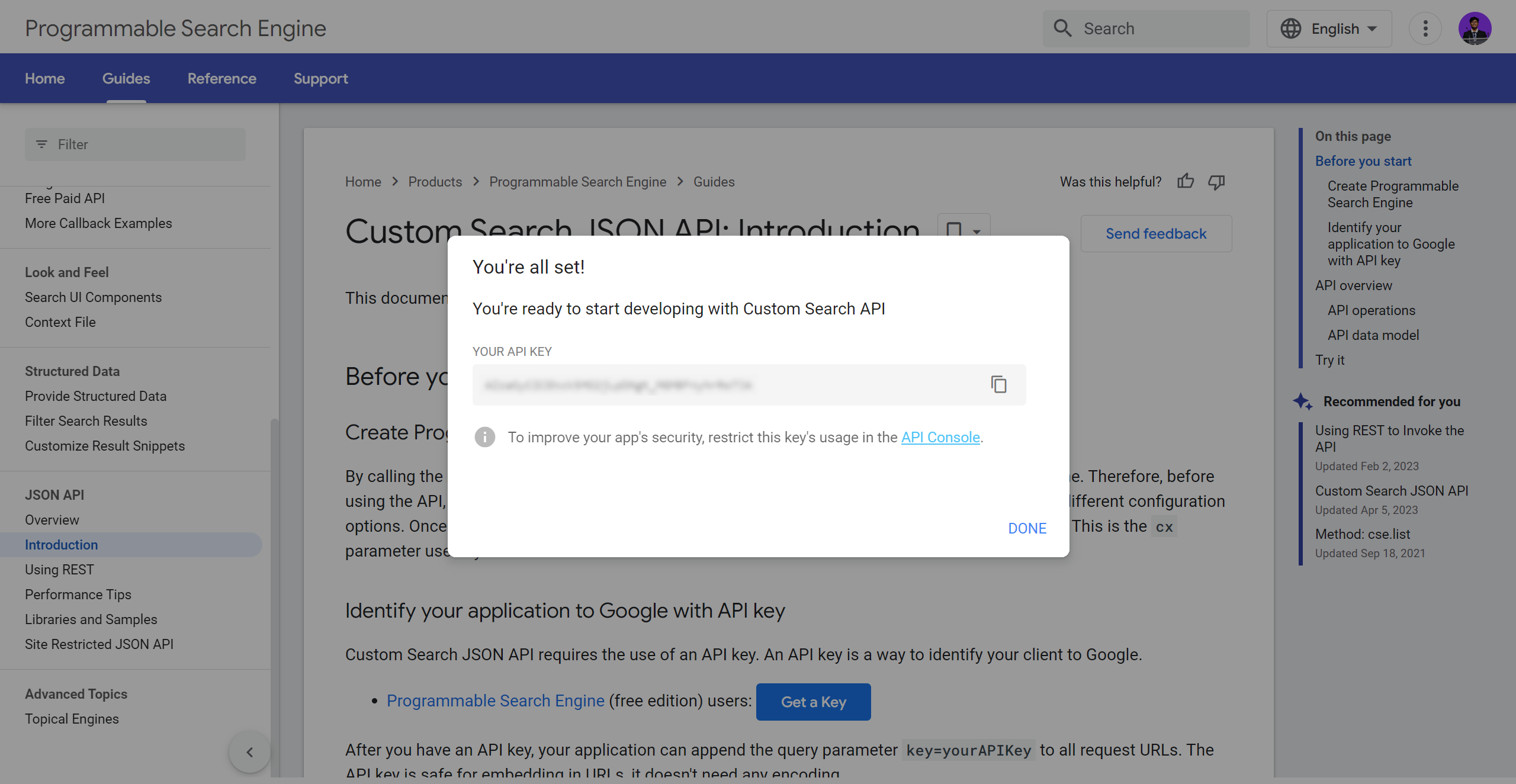
Follow the steps below to get your Search Engine ID:
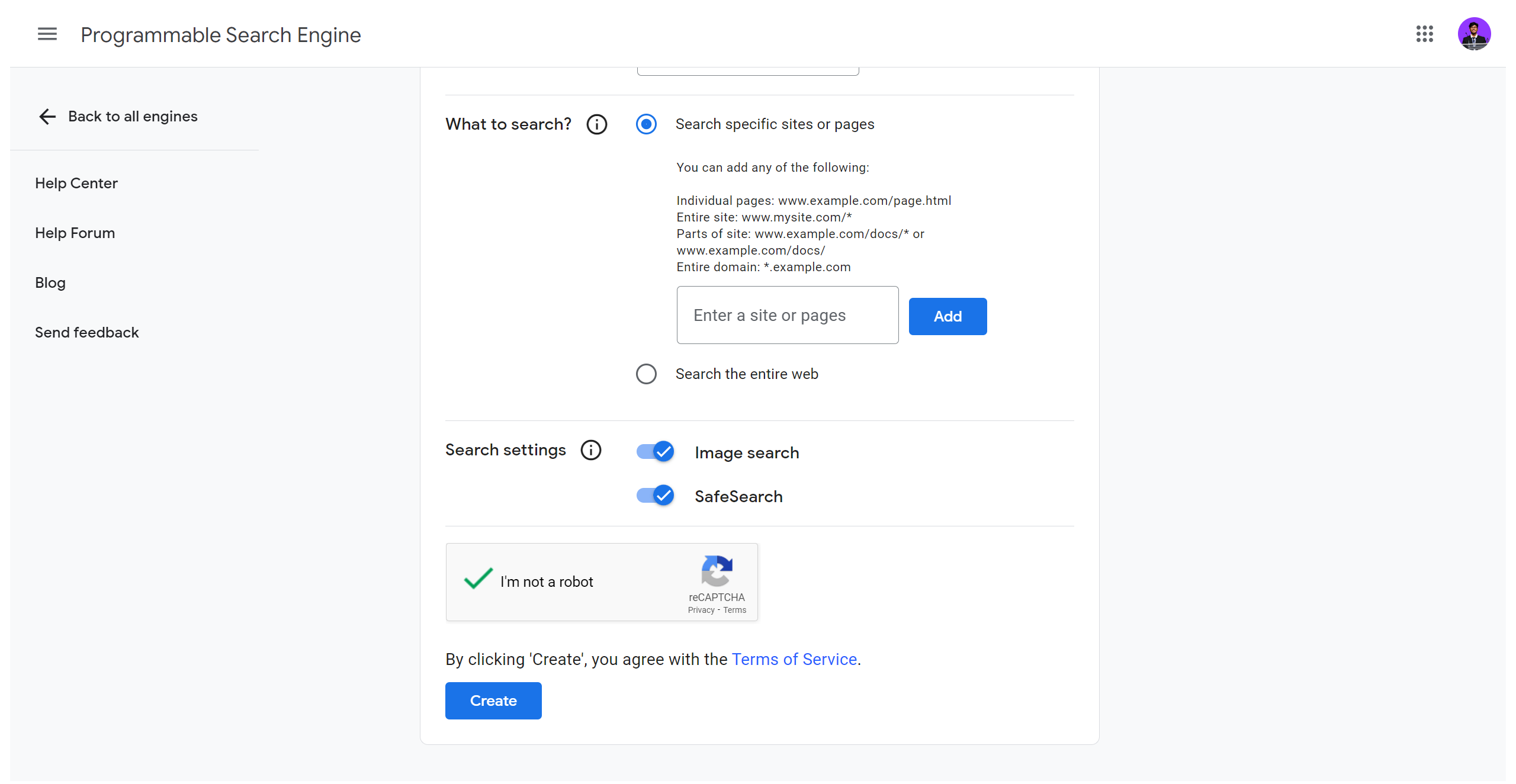
- Name your Custom Search Engine, select whether you want the crawlers to search specific domains or the entire web, turn on Image Search and Safe Search according to your needs and then click on
Create
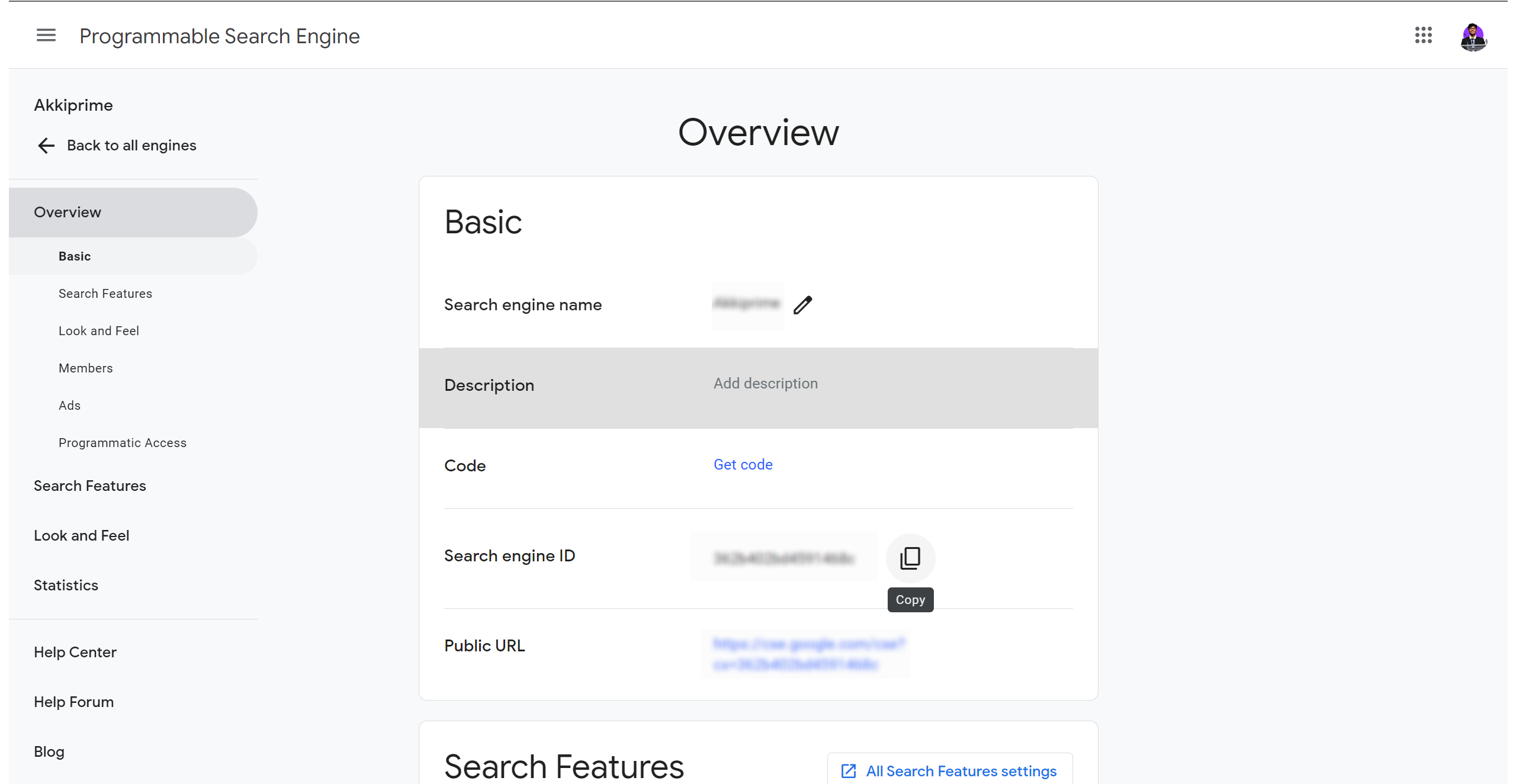
Once you've collected the Google API key and Custom Search Engine ID, Copy them and paste them into the Google Search Toolkit Configuration tab.
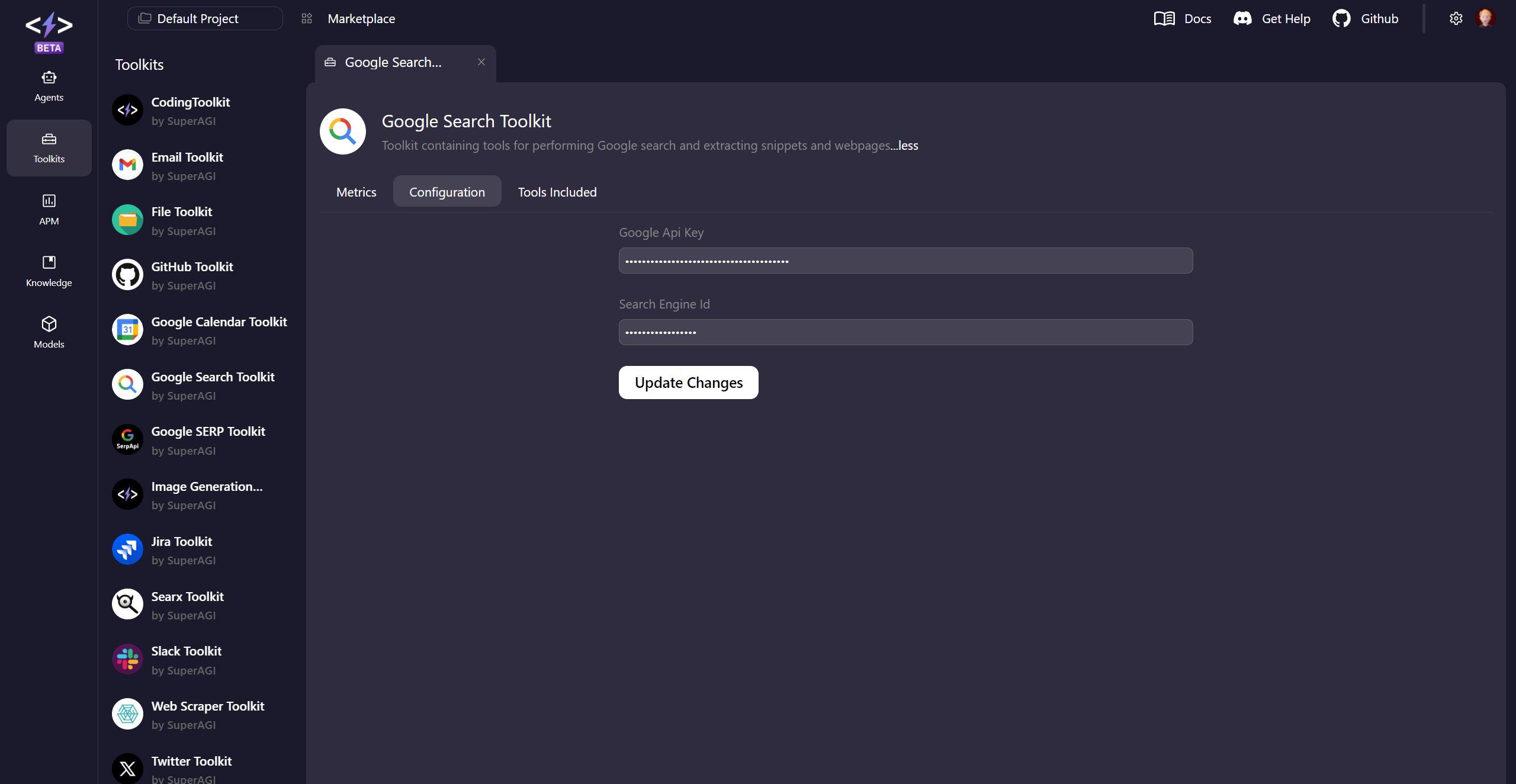
Running SuperAGI Google Search Tool
Select the Google Search Toolkit during the agent creation and then you can simply ask your agent about latest information about anything from the internet and your agent will get that information for you.