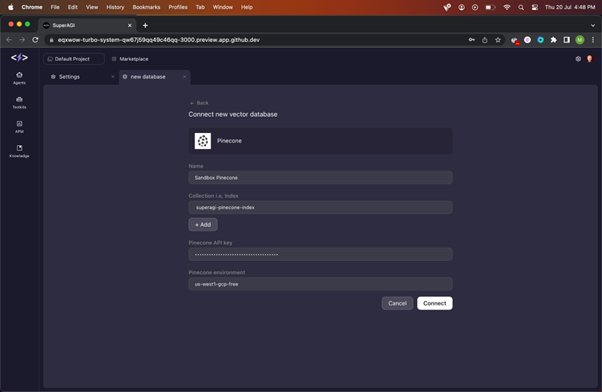Pinecone
Setting up Pinecone with SuperAGI
- Login to your account on Pinecone. If you don't have one, you can create an account here
- If you are new to Pinecone, you can create an index as follows. If you already have an existing index, you can skip to step 5
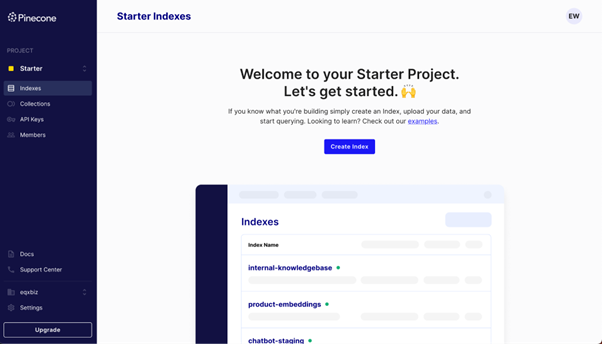
- Input index name and add 1536 in dimensions. For knowledge embeddings, we use OpenAI’s text-embedding-ada-002 model which creates embeddings of 1536 dimensions.
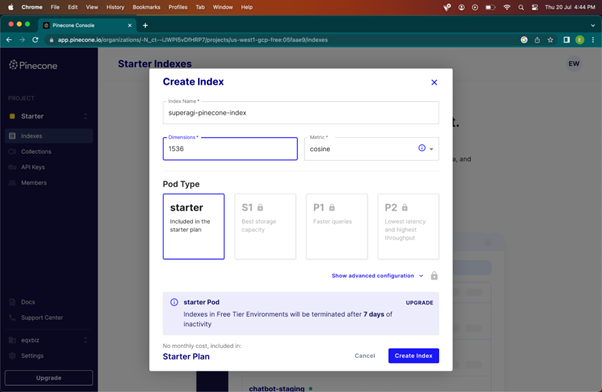
Once your index is created, go to Vector Settings in SuperAGI by clicking the settings icon on the top right corner.
In the Vector Database Settings, select Pinecone
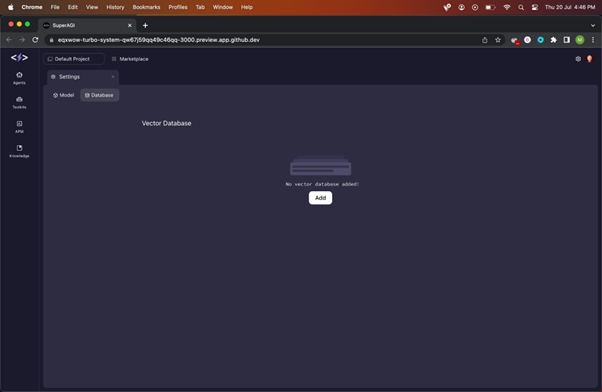
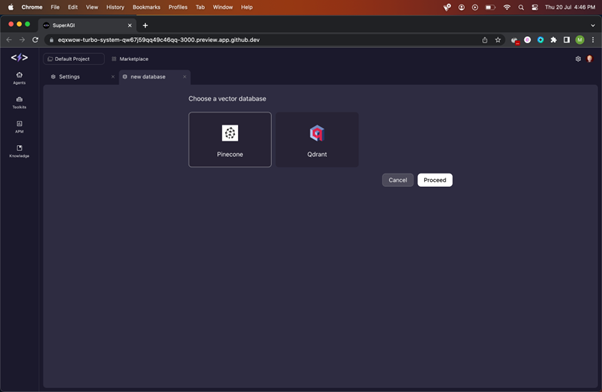
- To connect Pinecone, add the API Key, environment and index name.
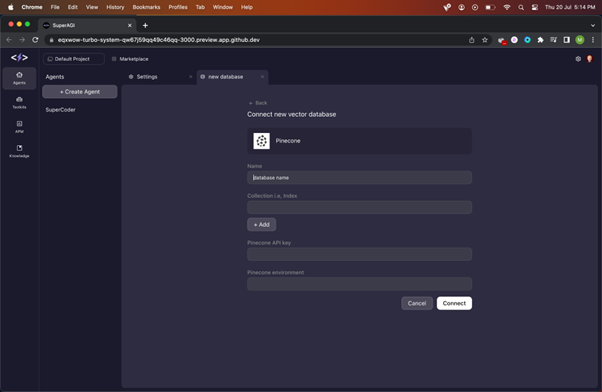
- Go to Pinecone dashboard and click Indexes to get the index name
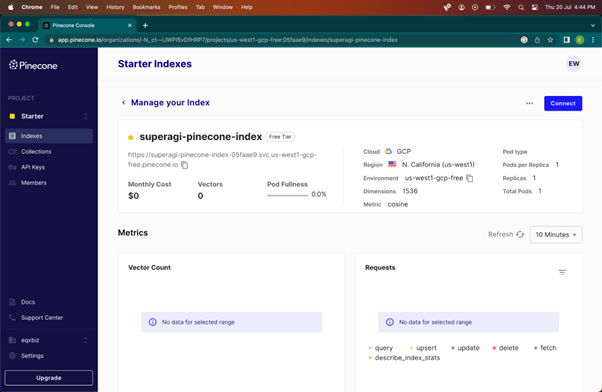
- Go to Pinecone dashboard and click API keys to get API key and environment.
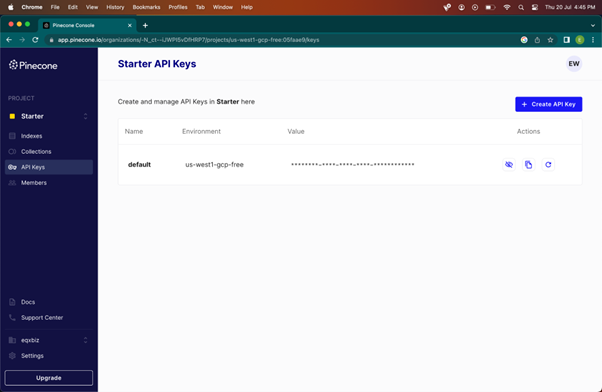
- Add these in Vector Database settings and click Connect. This will connect your Pinecone index.