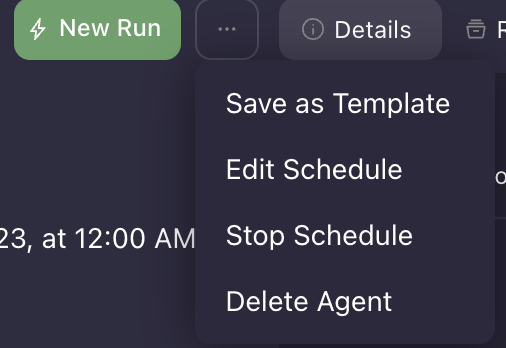Agent Scheduling
Agents can now be scheduled to run at a particular time and also run recursively at pre-defined timer intervals and also after ‘n’ number of run completions.
Agents can either be created and scheduled simultaneously or, if they've already been created, they can be scheduled at a later time. However, it's essential to note that each agent can only be assigned one schedule. Currently, the system does not support assigning multiple schedules to a single agent. For those using the local version, it's crucial to ensure that Docker is running for the schedule to execute at the intended time.
Note: It is suggested that while creating a schedule, the agent should be scheduled 5 min before the intended time.
The calendar icon beside the agent name shows when a particular agent is scheduled.
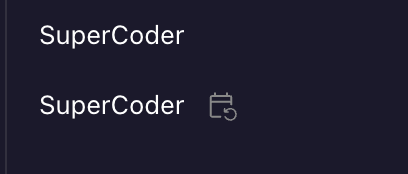
Schedule components
Schedule and Run
For a new agent, we get a dropdown at the create and run with the ‘schedule and run’ CTA which on click pops up a modal where the date of schedule, recursion and expiry details can be given.
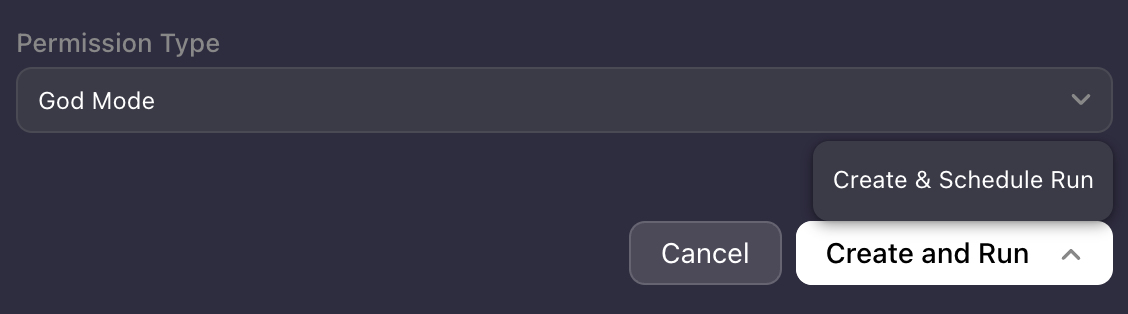
For an existing agent, we have the schedule run option in the three dots beside the new run. This opens up a similar modal.

Each schedule’s details are shown in the details section as long as it’s schedule is yet to start. As soon as the last schedule creates a new run, the details are removed from the frontend.

Recurring Schedule
Recurring can be enabled while scheduling a run and can be set for days, hours and minutes that is relative to the scheduled date.
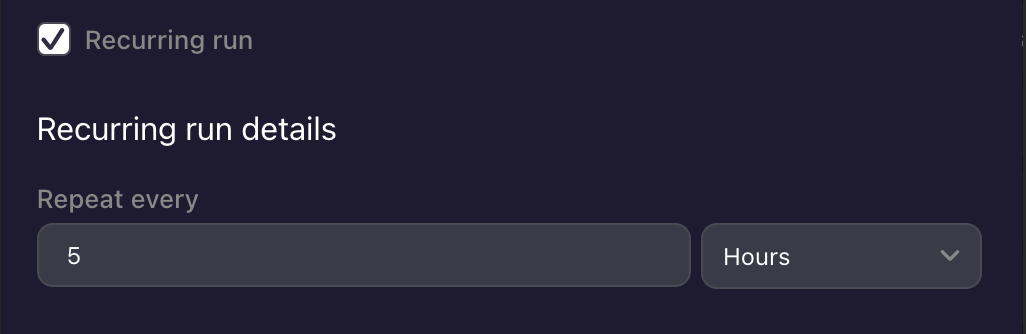
Schedule Expiry
Schedule can be expired after ‘n’ number of runs or after a specific date.
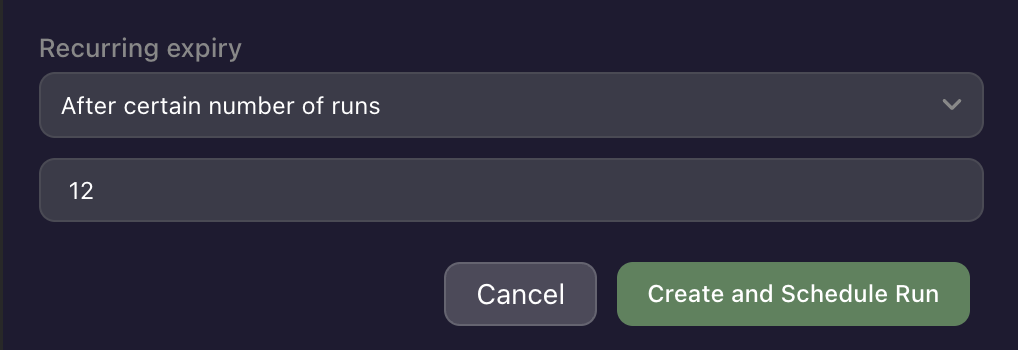
Edit Schedule
The edit schedule option is available in the three dots beside new run. After a schedule is already made, it can be edited such that it overwrites the previous schedule and all the details also get updated.
Stop Schedule
The stop schedule option is available in the three dots beside new run. After a schedule is already made, it can be stopped from executing the following schedules.